Baking
Description
DecalMaster provides the Bake Decals tool.
The tool is integrated directly into Maya enabling you to bake Decals, Flows & Trim Sheets
texture maps entirely within Mayas 3D viewport at the click of a button.
The texture maps baked are: normal map, height map, ambient occulusion map, curvature map, alpha mask & the subset mask, flows also bake the material 2 mask. The texture maps are channel packed into 3 png files to reduce storage space and improve rendering performance in Maya.
To access the tool, go to DecalMaster > Create > Bake Decals located on the Maya menu bar.
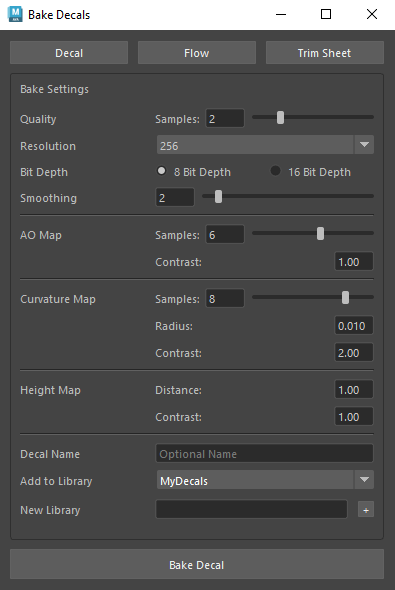
 Warning
Warning
Users on Maya 2025 may experience issues with images not baking to the specified folders. Downgrading from MtoA 5.4.5 to MtoA 5.4.0 solves this issue. You can download the earlier versions of MtoA over at Autodesk Products Page in the extensions tab.
Global Bake Settings
The Bake Decals tool provides multiple options to set the quality and resolution of the maps, as well as other options to control the appearance of some texture map features such as the height map depth or ao map softness, allowing you to create high quality bakes without the need to use multiple applications.
-
Quality
This alters how many rays Arnold casts into the scene, making for crisper edges and less noise throughout the texture maps. This setting can greatly increase baking times.
-
Resolution
Keep in mind how large the decal should be when placed on a surface and how close the observer will get to that surface when choosing the resolution of decals. Trim Sheets require larger texture maps as well. Each increase in resolution roughly quadruples baking times.
-
Bit Depth
Some texture maps benefit from 16 bit depth because they are used in floating point calculations for lighting or surface information, like the normal map, curvature map and the ao map. This option is available when quality is priority.
-
Smoothing
This number represents the radius of pixels that are being blended together to reduce jagged edges and noise.
-
AO Map Samples
This is a multiplier of the Quality. Ambient occlusion requires a large amount of rays to avoid a very noisy result. This setting can greatly increase baking times.
-
AO Map Contrast
This number increases or decreases the contrast between white and black. Lower numbers flatten the values while higher values make details pop.
-
Curvature Map Samples
This is a multiplier of the Quality. Curvature requires a large amount of rays to avoid a very noisy result. This setting can greatly increase baking times.
-
Curvature Map Radius
This number represents the radius of pixels a curve affects. Higher values lead to wider curvature lines.
-
Curvature Map Contrast
This number increases or decreases the contrast between white and black. Lower numbers flatten the values while higher values make details pop.
-
Height Map Distance
If the decal extends upward beyond 1 unit in the Y axis it will be clipped by the baking camera. This allows you to ensure the entire decal is captured without clipping.
-
Height Map Contrast
This number increases or decreases the contrast between white and black. Lower numbers flatten the values while higher values make details pop.
 Recommended
Recommended
It is recommended to initially bake at lower quality settings to preview and make desired changes to the output texture maps before proceeding with a final bake at higher quality, as the bake times at the highest settings can take several minutes.
Decals
-
Decal Name
Optionally set this to an existing decal name to overwrite it.
-
Add to Library
Which library the decal will be stored in.
-
New Library
Use this to create a new decal library.
Flows
-
Flow Name
Optionally set this to an existing flow name to overwrite it.
-
Add to Library
Which library the flow will be stored in.
-
New Library
Use this to create a new flow library.
Trim Sheets
-
Trim Sheet
Optionally set this to an existing trim sheet library name to overwrite it.
-
New Trim Sheet
Use this to create a new trim sheet library.